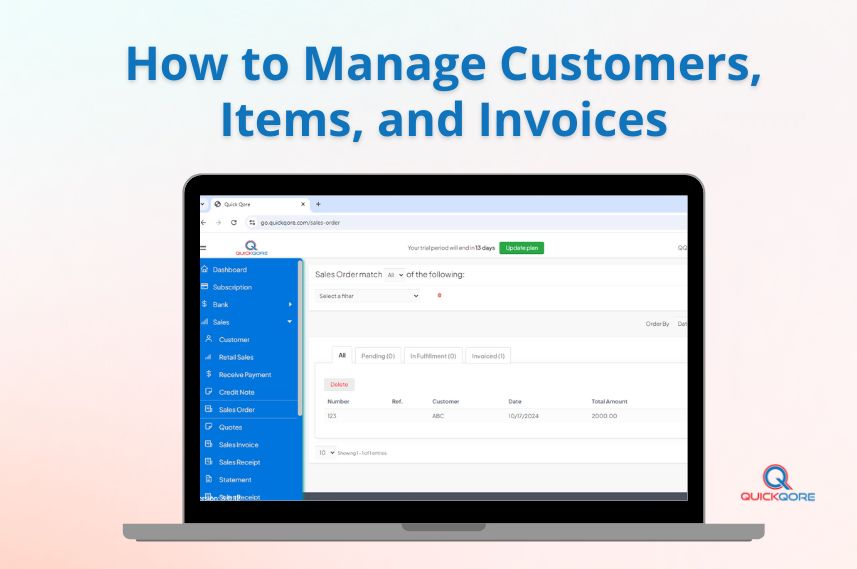In an increasingly competitive business landscape, streamlining your sales process is essential for efficiency and growth. QuickQore offers a comprehensive platform that allows businesses to manage customers, items, and invoices seamlessly. This blog post will guide you through these key functions and provide helpful video links for a more in-depth understanding.
Managing Customers in QuickQore
Why Customer Management Is Important
Effective customer management is crucial for building strong relationships, enhancing customer satisfaction, and driving repeat business. With QuickQore, you can easily keep track of customer details, including contact information, purchase history, and preferences.
How to Add Customers
Adding customers in QuickQore is straightforward. Here’s how you can do it:
- Navigate to the Customers Section: Log in to your QuickQore account and go to the customers tab.
- Select ‘Add New Customer’: Click on the option to add a new customer.
- Enter Customer Details: Fill in the necessary information, including the customer’s name, contact details, and any other relevant information.
- Save the Information: Once all the details are entered, save the new customer profile.
For a step-by-step guide, watch this video:
Managing Items in QuickQore
The Importance of Item Management
Proper item management ensures that your inventory is accurate and up to date, preventing stockouts and overstock situations. QuickQore provides tools to efficiently manage your items, including tracking quantities and pricing.
How to Add Items
To add items in QuickQore, follow these steps:
- Go to the Items Section: Access the items tab in your QuickQore dashboard.
- Select ‘Add New Item’: Click on the button to add a new item.
- Fill in Item Details: Enter information such as item name, description, SKU, pricing, and quantity.
- Save the Item: After entering all necessary details, save the item to your inventory.
Check out this video for a detailed tutorial:
Creating Invoices in QuickQore
The Role of Invoices in Sales
Invoices are essential for documenting sales transactions and ensuring timely payments. QuickQore simplifies the invoicing process, allowing you to generate invoices quickly and accurately.
How to Create Invoices
To create an invoice in QuickQore, follow these steps:
- Navigate to the Invoices Section: Access the invoices tab in your dashboard.
- Click ‘Create New Invoice’: Select the option to create a new invoice.
- Enter Customer and Item Details: Choose the customer and add the items being sold, including quantities and prices.
- Finalize and Send: Review the invoice details and send it directly to the customer.
For a visual guide, watch this video:
Creating a Sales Order in QuickQore
What Is a Sales Order?
A sales order is a confirmation of a customer’s purchase and serves as a legally binding document that details the items purchased, prices, and delivery terms. Creating sales orders helps streamline the order fulfillment process.
How to Create a Sales Order
To create a sales order in QuickQore, follow these simple steps:
- Go to the Sales Order Section: Log in and navigate to the sales order tab.
- Select ‘Create New Sales Order’: Click to create a new sales order.
- Fill in Order Information: Enter customer details, item information, quantities, and any specific terms or conditions.
- Save and Process the Order: After reviewing all details, save the sales order for processing.
For a comprehensive overview, watch this video:
Conclusion
Efficient management of customers, items, and invoices is vital for any business looking to optimize its sales process. QuickQore provides an intuitive platform to handle these tasks effortlessly, ensuring that your operations run smoothly. By following the steps outlined in this post and leveraging the provided video resources, you can streamline your sales process and focus on what matters most—growing your business.
If you’re ready to enhance your sales management with QuickQore, consider signing up for a free trial today!